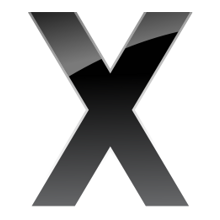Mac Support
This page describes Mac specific information for AssaultCube.
Contents
Configuration files
AC puts its configuration files in /Users/yourname/Library/Application Support/assaultcube/config (replace yourname with your actual login name). You can easily find this folder by pressing the "Show..." button near the "User Game Files:" in the Assaultcube Launcher.
Adding custom stuff
Custom player models
You can add custom player models like this:
- go to the folder where you installed AC, typically 'Applications'
- press Ctrl and mouseclick on 'AssaultCube' (or use your right mouse button if you have one)
- select "Show Package Contents"
- open the "Contents" folder
- open the "gamedata" folder
- open the "packages" folder
- open the "models" folder
- open the "playermodels" folder
- open the "custom" folder
- drag/copy your downloaded player skins here
Custom maps
- Follow step 1-6 of "custom player models"
- open the "maps" folder
- drag/copy your downloaded maps here
Custom mods
- Follow step 1-6 of "custom player models"
- open the "mods" folder
- drag/copy your downloaded mod here
Keybindings
By default, AC uses the function keys for voting, making screenshots, toggling the size of the console, etc. However, on OSX, you need to press the Apple key while pressing a function key to actually make that key work like a function key, instead of using it to set brightness, sound volume, start your screensaver, etc.
So, it might be smart to remap your keys for those common tasks. You can do that in game, for example by using the unused ' and \ keys:
bind QUOTE "conskip -1000; toggleconsole" bind BACKSLASH [ screenshot; sleep 3 [ echo "Screenshot created." ] ] bind J [ && (vote 1) [ echo "you voted yes"] ] bind N [ && (vote 2) [ echo "you voted no" ] ]
You can add the commands above to your autoexec.cfg in your config dir, or type them in game by prepending them with a slash (/). Of course, the keys chosen are just examples which were picked because they have no function by default.
Here are some Apple specific keys which you can used for binds:
left apple key = LMETA right apple key = RMETA
Finding your server logs
Follow step 1-5 of "custom player models" In this folder you will find files called "serverlog_(date)_(time)_local#(port).txt", where (date) is the date the server started, time the time it started and port the port it is running on. You can read logs by opening them with TextEdit.App